20+ Helpful Blogging Tools I Love Using to Grow & Manage My Blog
There is A LOT that goes into managing and maintaining a blog. I know from the outside looking in, it can sometimes appear to only consist of taking pretty photos and posting them to social media…. but that doesn’t even scratch the surface of what a full-time blogger does!
Read first: How to Start a Blog: A Step-by-Step Guide
I’ve been running Have Clothes, Will Travel for nearly 9 years now, and for the last 4 years, this blog has been my sole source of income. My last blogging tips post covered the various ways I make money from blogging and the tools I use for that. (Click here if you missed that one). For this post, I’m going to be covering the various tools I use to grow and run my blog.
This list ranges from plugins that I love using for speeding up my blog, to the tools I use to decide what posts to write and when, the I tools I use to create graphics, spy on my competition, manage my finances, and more! I know there are many more fantastic blogging tools out there, so if there is a favorite of yours that I missed – let me know in the comments section at the end of the post!
*Disclosure: some of these links are affiliate links. Meaning, if you click a link and make a purchase, Have Clothes, Will Travel gets a very small commission at no extra cost to you. Thank you for supporting the brands that make this blog possible!

20+ Insanely Useful Blogging Tools I Love for Growing & Managing My Blog
Here is the complete list. I’ll go into detail about each of them below.
1.) Pinterest With Ell
A couple of years ago, the Pinterest algorithm went through a massive update and it’s constantly changing. I was ready to throw in the towel and stop bothering with Pinterest. Then… I took this Pinterest course and turned it all around. My followers and monthly page views are consistently growing (see my numbers here). This course was incredibly eye-opening and helped me get my Pinterest traffic back on track!
2.) Tailwind for Pinterest
Note: I still like using Tailwind for my account and am pleased with how easy it is for scheduling pins. Some people are no longer recommending using it – especially for the tribes feature and because Pinterest now has its own scheduling feature. I still use Tailwind because you can only schedule 30 pins at a time on Pinterest, and I do still like using tribes.
I started a free trial of Tailwind for Pinterest nearly 4 years ago and have been hooked ever since! Tailwind allows me to schedule my Pins for my Pinterest account at optimal times of the day for engagement and reach. Typically, I have a thousand Pins scheduled at a time. (I Pin on average 3 times a day via Tailwind.)
Tailwind is also fantastic for Pinterest because they have “Tailwind Communities.” A Tailwind Community is a group of bloggers or businesses that post to Pinterest about a common topic. You’ll join a Tailwind Community that relates to your blog’s topic, then post a Pin to it. Other people will share your Pin to their Pinterest account and then you’ll share their Pin. (Most Communities operate on a 1 for 1 basis. Meaning, if you post a Pin to a Community, you have to Pin one other person’s pin and so on.)
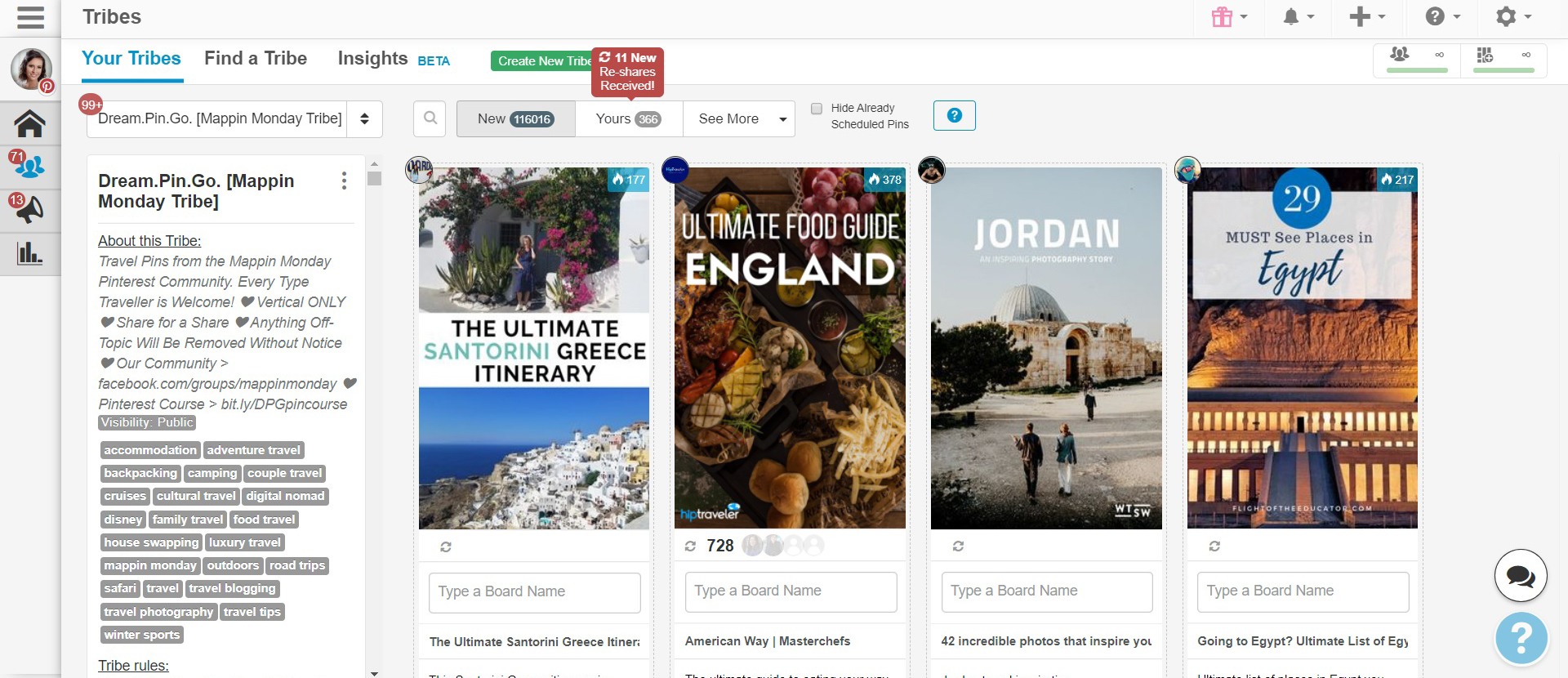
I’ve found Tailwind Communities to be a big help in getting traffic and exposure to my Pins – especially Pins that I’ve created from new blog posts. (While I have had success using Tailwind for my blog – I do encourage you to check out this post by Tailwind regarding their typical results.)
Now, if you’re not ready to pay for Tailwind they do have a free trial. The Tailwind free trial allows you to schedule up to 30 pins per month and join 5 communities. If you want to Pin more Pins and join more tribes, you can update your account whenever you want. (I currently use Tailwind Plus for my account.)
3.) Keysearch + Semrush
Keysearch is a keyword research tool, and it has been an absolute game-changer for me! Keysearch is how I determine which blog posts I’m going to write and when I’m going to publish these blog posts.
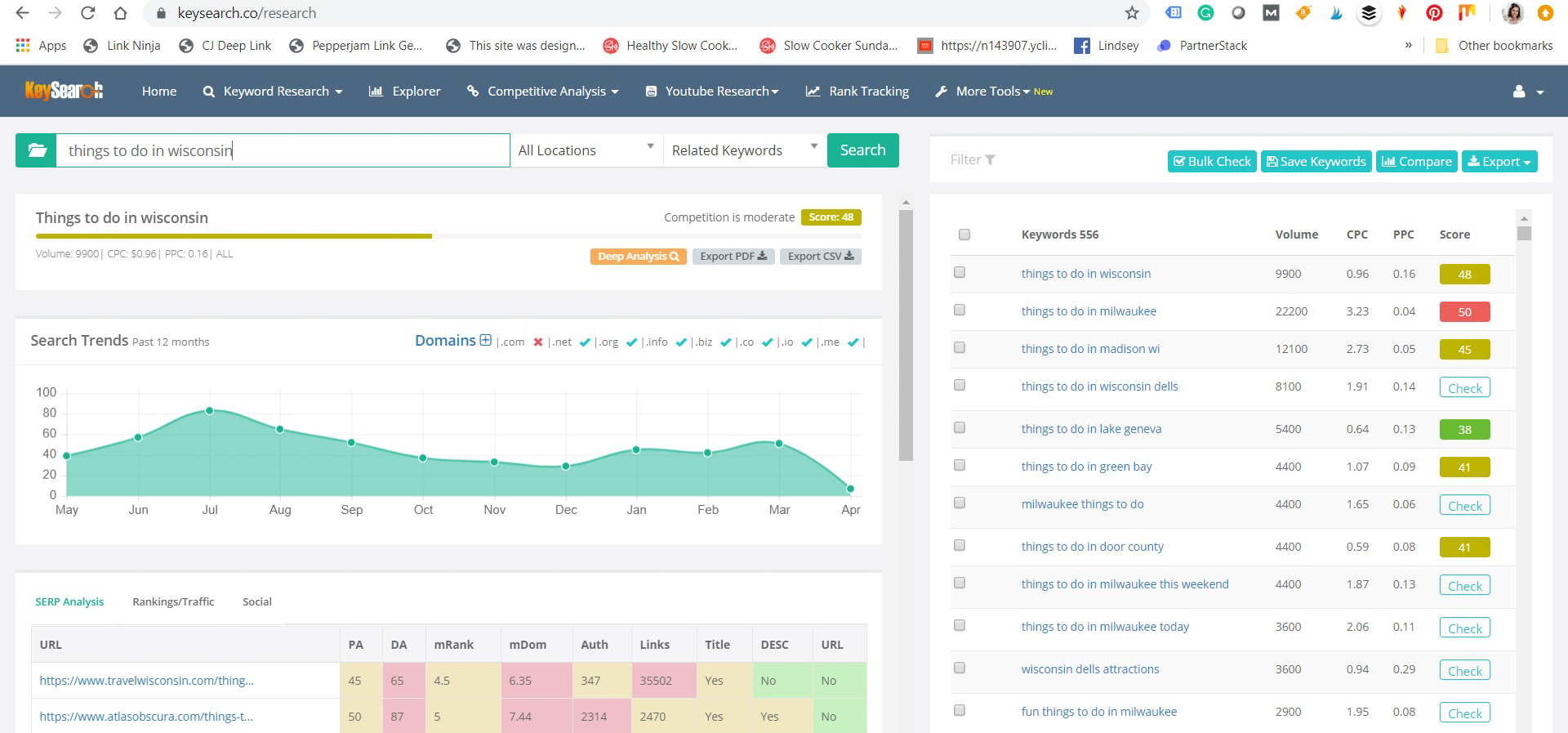
This blogging tool allows me to see which keywords on Google I can rank for, where there are gaps in information, when certain keywords are trending throughout the year, and how I stack up against my competition. I can also spy on my competitors to see which keywords they are ranking for. (This post by SuccessLynx is a great overview of how to use Keysearch.)
Keysearch helps me make informed decisions on the type of content I should be publishing… versus my previous not-very-effective strategy of “posting whatever the heck I want.”
Semrush is also another good option that allows you to do a free trial before purchasing. I use this to gauge how well my content is written in comparison to my competitors before I hit the publish button. Semrush is considerably more expensive than Keysearch, though, once you go to their paid plan. (You do get A LOT more features with it, though. I highly recommend doing a free trial before you buy it.)
4.) Quickbooks
Quickbooks is the tool I use to keep track of my blogging expenses and income throughout the year. I can also use Quickbooks to create invoices and accept payments from clients. It has made doing my taxes SO much easier, plus it’s rewarding to see clear graphs of how my work is generating income. (I currently just use their most basic Self-Employed Plan for Freelancers at $7 a month.)
5.) Siteground / BigScoots
SiteGround is who I had been using as my blog’s hosting provider for few years. Previously, I had been using GoDaddy, and GoDaddy is an absolute nightmare. If you are using GoDaddy…cancel AS SOON AS POSSIBLE. GoDaddy is very expensive, they slowed down my website and crashed it on nearly a monthly basis, and their customer service is incredibly rude and demeaning. DO NOT USE GODADDY.
So, a few years ago, I made the switch to SiteGround. SiteGround even took care of the migration for me! It was easy peasy and my website has not been down AT ALL, at least not because of my hosting provider. Anytime I have a random question about an issue I run into with my website, I have reached out to SiteGround’s support and they have pointed me in the right direction. They are always kind and helpful no matter what! I can’t recommend SiteGround enough.
I also think it’s worth noting too, that A LOT of bloggers recommend using BlueHost on their blogs. However, I’ve heard a lot of stories about BlueHost that are very similar to my past experiences with GoDaddy. Unfortunately, many bloggers recommend BlueHost because they pay bloggers handsomely for referrals. Just a few weeks ago I had a BlueHost rep reach out to me and offered me $125 per referral, even though I had never personally used BlueHost!
I do get a referral bonus if you signup to SiteGround using my referral link, but it’s $50. SiteGround also required me to actually have an account with them before I could promote their services… (makes sense right?) And I can say in all honesty, that SiteGround is incredible. I can’t recommend their services enough. (I’m also happy to answer any questions you have about them in the comments section at the end of this post.)
*Note: As of 2022, I have switched my hosting provider to BigScoots. This is because my blog is now consistently getting hundreds of thousands of page views a month. Siteground’s plans were not the best once I started hitting those numbers. BigScoots made more sense for me – they are also AMAZING. But they are a lot more expensive than Siteground.
6.) Restored 316 Themes
Earlier this year, I made the switch to the Willow Theme by Restored 316 Themes. My previous theme had been outdated and terribly slow. I had been using it for 5 years! That old theme was holding me back from ranking well on Google and was also making my bounce rate super-duper high, as readers didn’t know how to navigate it.
I ended up choosing Restored 316 because it is a clean, FAST, and easy-to-navigate set of themes, that are still cute. Their customer service is also fantastic! Since switching themes, my bounce rate has gone from 80-90% to 60-70% on average! I’m kicking myself for not making that switch sooner…
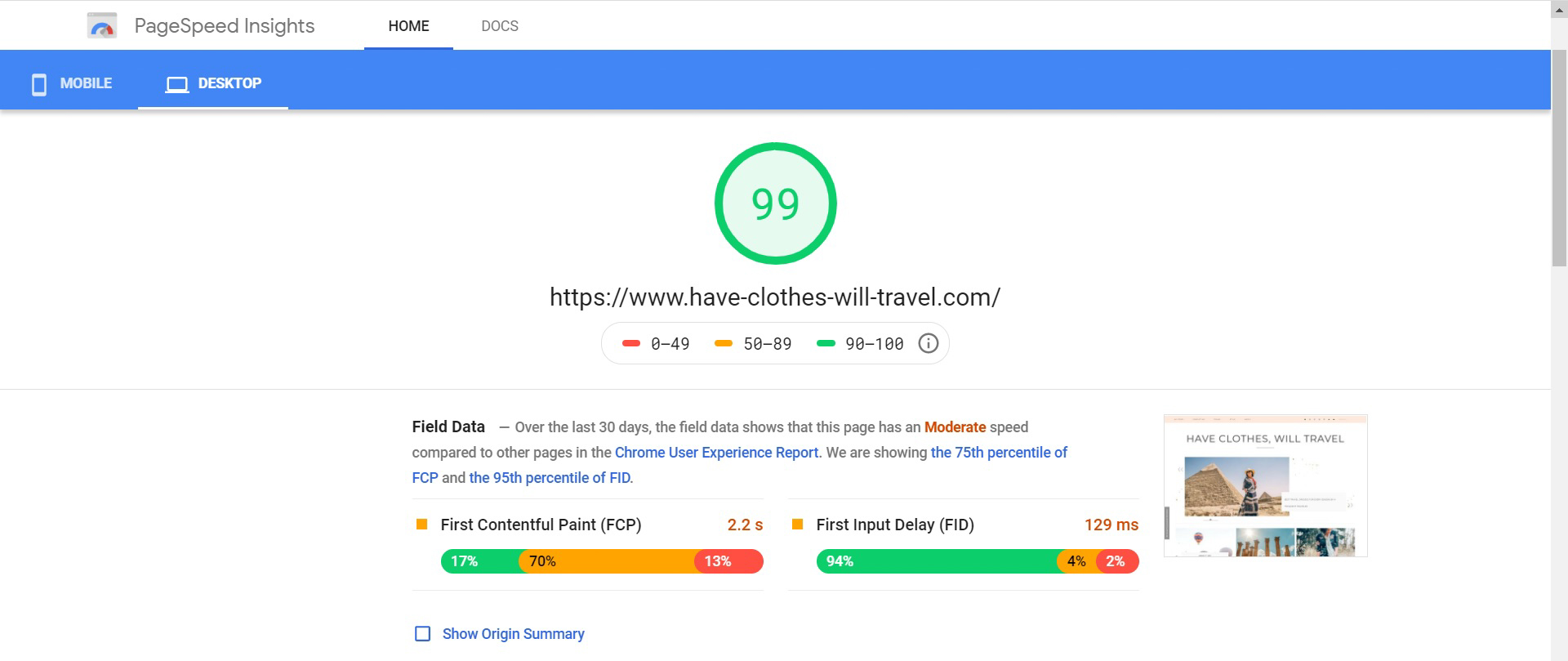
7.) GTmetrix and Google PageSpeed Insights
Now, to determine how fast my website is, I use GTmetrix and Google PageSpeed Insights. Both of these tools are free to use and are how I determine what I need to tweak on my website to make it faster and better for my readers. (Ideally, you want your page to be loaded in less than 4 seconds.)
8.) Imagify Plugin (for WordPress)
One of the biggest problems bloggers tend to run into with their page speeds is due to having big, beautiful images that take 10,000 minutes to load! You can still have beautiful images, but make sure to compress them before you serve them to your audience.
I, personally have liked using Imagify to compress my images. It was great for me because I had been blogging for a while before I realized I needed to be compressing my images. I was able to pay a one-time upgrade fee to compress all the images on my website and it was quite painless! Now, Imagify automatically compresses my images for me each time I upload them.
9.) WP Rocket Plugin (for WordPress)
Another issue you will likely see that causes slow load times for your website is because of caching issues. You have to be VERY careful with the caching plugins you use for your blog, though. They can crash your website faster than you can blink. (Make sure to have your website backed up with your hosting provider before you start configuring caching plugins!)
I’ve, personally, had the best luck using WP Rocket to cache my website. Their lazy loading feature is also fantastic and can be configured to work with my Mediavine ads without causing any issues!
10.) Yoast SEO Plugin (for WordPress)
Yoast is an easy-to-use plugin that allows you to write meta descriptions for your posts and specify SEO titles. It’s a nice way to see if your posts are being optimized properly for SEO Keywords. Think of Yoast as more of a helpful suggestion, though… not an absolute-always-right plugin. This article does a great job of explaining how to properly use Yoast on your website.
11.) Grow by Mediavine Plugin (for WordPress)
Grow is formerly known as Social Pug, and it is my go-to for social sharing buttons. It lets me add highly customizable social share buttons that integrate beautifully with my website. Plus, they don’t slow down my website!
12.) Wordfence Security Plugin (for WordPress)
I waited until it was too late before I installed Wordfence. I installed a compromised plugin to my website several years ago that ended up inserting all kinds of malicious code into my posts and spammy links. I ended up having to buy Wordfence’s Site Cleaning option to remove the code, so it would stop inserting spammy links and code into my posts without my knowledge. It was a mess!
I now use the Wordfence Plugin to make sure I don’t run into a security issue like this again. It also sends me reports anytime someone tries to login into my website and it blocks malicious bot traffic. (I actually just had HUGE bot traffic attack last weekend that would have crashed my website if I hadn’t gotten an alert from Wordfence.)
13.) Google Analytics & Google Search Console
I know these are 2 that are quite common, but I’m including them on this list as I am surprised how many bloggers don’t utilize them as they can be rather intimidating. However, if you’re going to be serious with your blog, you need to have a handle on Google Analytics and Google Search Console.
Google Analytics is how you know how much traffic is coming to your website, where it’s coming from and what it’s doing when it’s on your website.
Google Search Console shows how your website is performing on Google Search results. It will also show any errors your website has that is preventing it from ranking on Google. Remember when I was talking about my old website theme… I had over 400 errors on Google Search Console just because of my website theme! If I had been using Google Search Console sooner, I would have been far more motivated to switch my website theme! (This article does a great job of explaining how to use Google Search Console.)
14.) Title Capitalization Tool
If you’re ever unsure of which letters of a blog post title you should capitalize, just punch them into the Title Capitalization Tool, and bam! You’ll have your answer. It’s free and super simple to use. (I used to work in news before starting my blog, so I personally use AP Rules for title capitalization, but you can use whichever you want.)
15.) Grammarly
Grammarly is a nifty little Chrome plugin I use to check the grammar of everything I type while in a Chrome browser. It double-checks my blog posts, emails, social media posts – anything that I write within Google Chrome! Even if you’re not a blogger, I think it’s worth adding this extension to your browser.
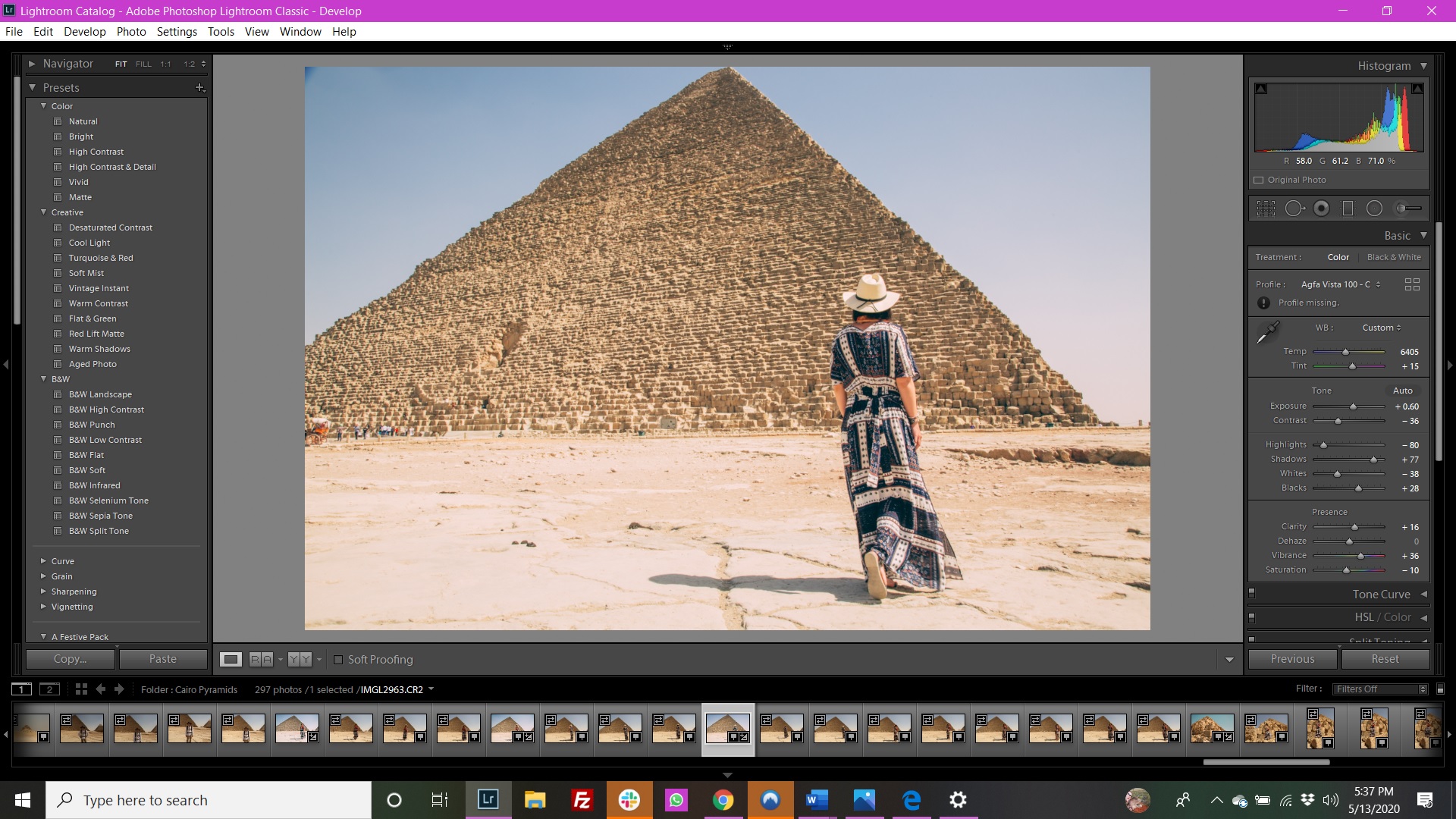
16.) Lightroom
Lightroom is the tool I use to edit my blog photos. It’s not too difficult to use, plus I can batch edit my photos in Lightroom with presets that I make. It is such a huge timesaver!
With Lightroom, I’ll adjust how bright photos are, the coloring (for example sometimes indoor photos can be too “yellow” so, I’ll adjust that) and I’ll fix minor blemishes. I’m not using Lightroom to edit out an entire person or alter images drastically. (If that is something you are looking to do, I would suggest Photoshop then.)
17.) Pixabay, Pexels, Unsplash
Sometimes when I am writing a post, I realize I just don’t have the right image to complement it. This is when I’ll utilize resources such as Pixabay, Pexels and Unsplash. These are all websites that have royalty-free images. I personally try not to use them frequently (and use my own images as much as possible), but sometimes they can be a real lifesaver!
18.) Canva, Easil & Fotor
Creating Pinterest graphics is something that I spend a lot of time doing – and it pays off. Easy-to-read and eye-catching and vertical images on Pinterest can drive some serious traffic to your posts. It’s a good idea to experiment with different types of Pinterest graphics too. It can be surprising sometimes which images I create that go viral!
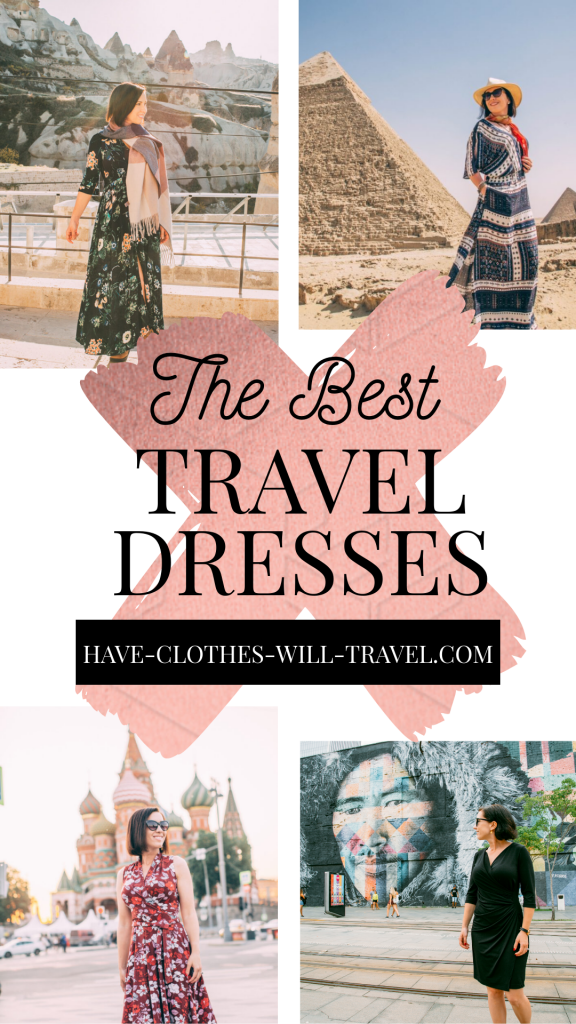
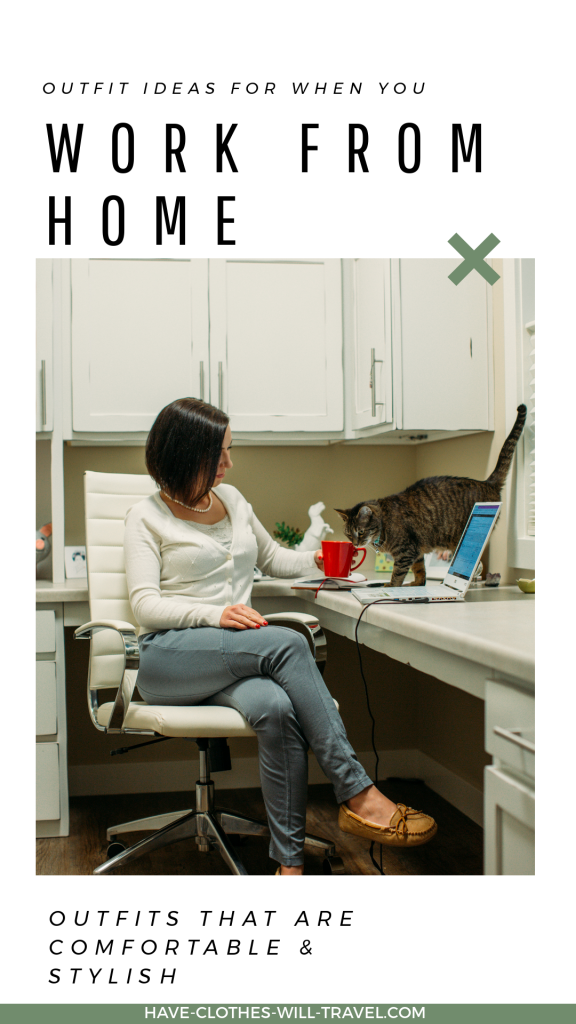
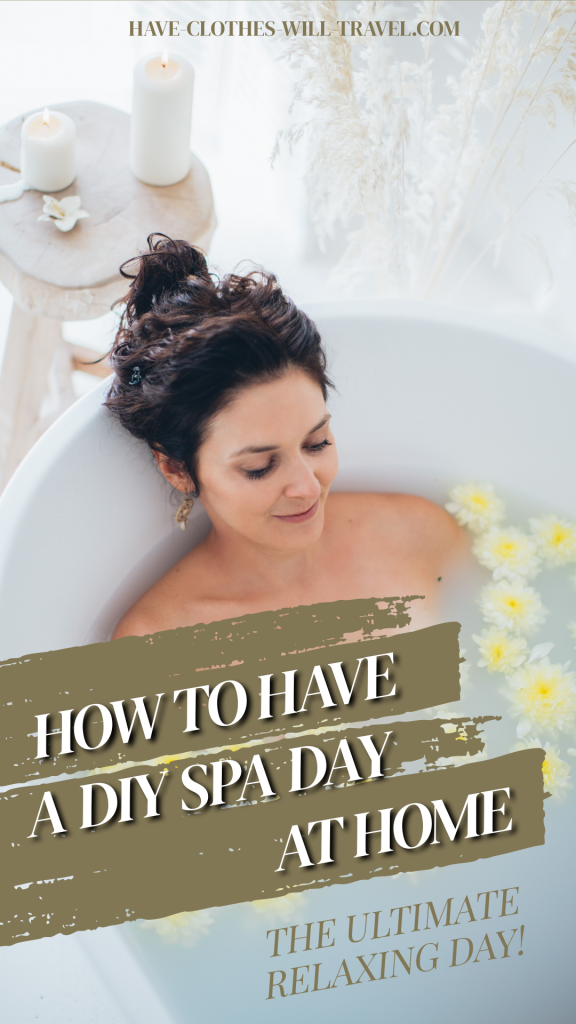
Above are three of my most popular Pins at the moment – and by popular I mean the Pins that are getting the most click-throughs to my website. I created all of these images using Easil. However, I also like to use Canva and Fotor to create Pinterest images. (Variety is a good thing when it comes to Pinterest graphics!) I do use the paid version of Easil (but they offer a 30-day free trial). For Canva and Fotor I am only using their free versions right now.
19.) Google Drive
Google Drive is a file hosting service that offers cloud storage and file synchronization. I use it as file storage for my company, my personal files and my husband uses it as well for his company. It’s a great way to keep certain documents easily accessible no matter what device you’re using. I will also use it as a way to share high-resolution photos with clients and businesses I work with. I currently only use the free plan, but they do have paid plans where you can purchase more space if needed.
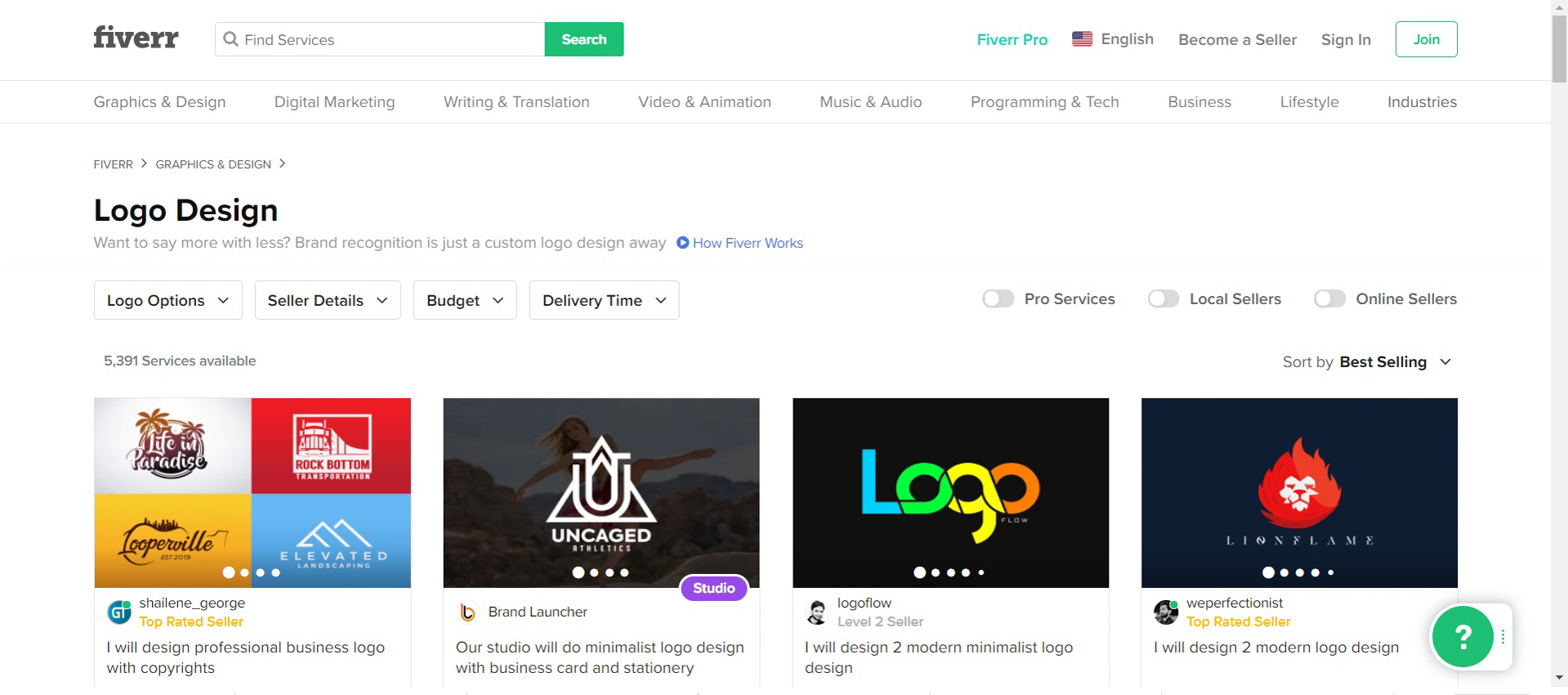
20.) Fiverr
Fiverr is an online marketplace for freelance services. If it’s a freelance service that can be offered digitally, chances are you’ll find it on Fiverr. They have everything from voice-over artists to social media professionals to graphic artists and more. I use Fiverr to both buy services for my website and to sell my services.
As a buyer, Fiverr is great because it offers a level of protection to you. If the service you received is subpar to what you had agreed to – you won’t have to pay for it. Fiverr is very much a “buyer friendly” marketplace, in my opinion.
As a seller, Fiverr gets your “gig” in front of A LOT of eyeballs. However, pricing is highly competitive on Fiverr, and many of its users offer insanely low prices for their services. Fiverr also takes a 25% cut of anything you make as a seller on their site. That is HUGE. I much prefer to deal with clients via my own website for that reason. Fiverr can be a great way to get your feet wet, so to speak, though, when it comes to selling your services online.
21.) Clockify
Clockify is a free time tracking software. It lets me track my time so I can later see where my time goes and how I can improve productivity. I’ve been using Clockify for a few months now to keep track of how much time I spend on certain areas of my blog. It has been incredibly eye-opening and has helped me make some more informed decisions about how I spend my time.
For example, if you would have asked me before I started using Clockify how much time I spend on Instagram. I would have said, “maybe an hour or so a day.” Making an effort to track how much time I spend on certain tasks, made me realize I was spending over 3 HOURS A DAY posting to Instagram and interacting with accounts.
Now, spending 3 hours on Instagram a day would make sense if I was making the majority of my income from Instagram, but that’s not the case for me. The majority of my income is generated from my blog content (and Instagram hardly drives any traffic to my website in comparison to Google and Pinterest). So, I have since cut my Instagram time down to less than a half-hour per day. (Using Tailwind means I can schedule posts weeks in advance too – and only go on the app to respond to comments.)
I am now using that other 2 1/2 hours, that would have been spent on Instagram, to work on building higher-quality blog posts and improving SEO on older blog posts. Much better uses of my time!
22.) Udemy
Udemy is an online learning and teaching marketplace with over 100,000 courses and 24 million students. You can learn everything from programming to marketing, data science to photography and more. Most courses are incredibly affordable too… and are less than $20.
I’ve personally used Udemy to teach myself how to properly use a camera on manual mode and take better photos. I’ve also used Udemy courses to learn the basics of SEO and WordPress. These courses have really been helpful in learning how to become a more effective blogger!
Oofta! I think that’s it for now for all of the various tools I use to manage and grow my blog. I’m happy to answer any questions you may have in the comments section, and please feel free to let me know which blogging tools you love to use!
Read next: How I Make Money Blogging & Tips for How You Can Too!
Read next: How to Support Small Businesses When You Can’t Leave Home
Read next: What to Wear When You Work From Home
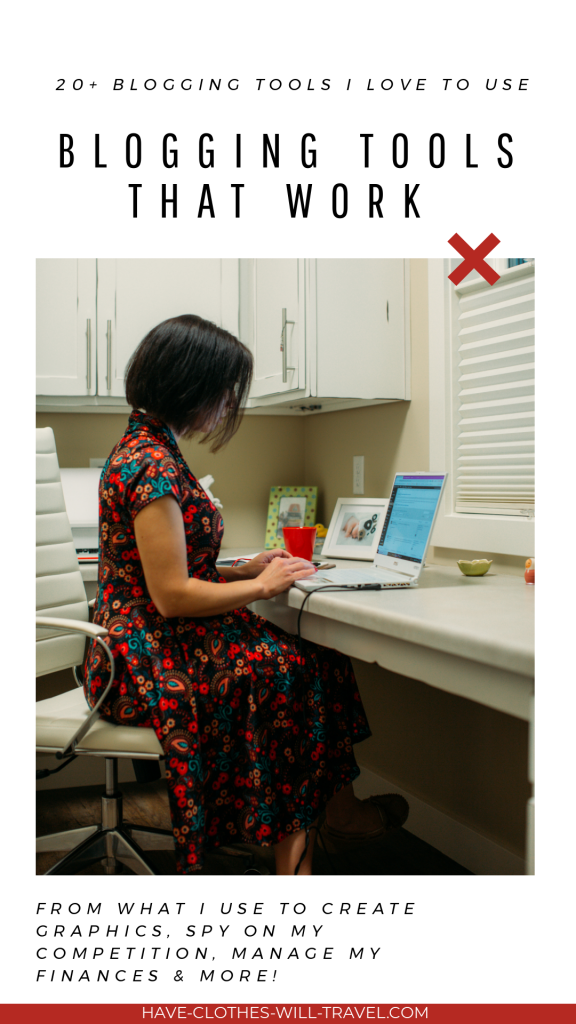
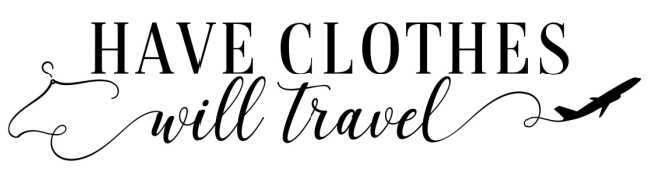

Very helpful post. I am using some of these tools and I would like to try semrush too 😌
This is an in-depth content. I love it, this covers almost all the helpful tools and services that a serious blogger should use.
I was surprised to see the massive following of yours on pintrest. Could you suggest me any ideas on how can I do the same.
Hi, Nishant! I’m so happy you enjoyed this post. I highly recommend taking Ell’s course (mentioned in point 1) for growing your Pinterest account. Ell is the master of all things Pinterest!
This is so helpful! I really need to use Tailwind, I hear it’s amazing. I use so many of these other tools and they’re a game changer.
Yay! So glad you found it helpful! Tailwind is incredible. I love it for Pinterest especially.
This is so helpful, been using some of the tool but will try some of the other tools mentioned here. Thanks for sharing❤
So happy you found the post helpful!
This is such a thorough and helpful guide, thank you! My blog is just a hobby so I haven’t dedicated a lot of time to it but I feel I should try use the analytics more, and definitely get a pinterest, everyone talks about it, haha! 🙂 The only thing I do use on this list is Canva! 🙂
Hope that you are having a nice weekend 🙂
OMG! You need a Pinterest account! Your posts would do so well on there! 🙂 Hope you’re having a great week too, Mica!